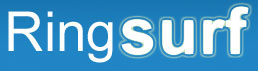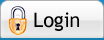Home >> Write >> Photography >> Digital Photography >> OutputOutput advertisement
Output and Storage
After taking your pictures, downloading and editing, you’ll probably want to save your images and eventually print them. You can save you images onto computer easily by creating a specific folder and dropping them into it. This is handy because you can sort by event, date, time – even by the number attributed to the photograph (the camera automatically records all of this data and it can be viewed in the editing software). But you don’t just want to keep them on your computer; maybe you’d like to print and frame some your work or build a tangible portfolio. Prints are in many ways the perfect carrier for an image. They can be easily transported, require no special equipment to view, and additional copies can be made. However, the process is not as straightforward as it seems. To get the best results you’ll need to know about some of the factors that affect print quality. Inkjet printers measure their performance in terms of the number of ink dots per inch they produce. It is generally considered that 300 dpi is required for photo quality prints. Inkjet photo printing is satisfactory, but it is not the best. If you want to see for yourself, lick your thumb and try to smudge your photo that was printed on ink jet. You’ll notice that it smears very easily. A photograph does not smear. For photo quality images, it is best to use a name brand sheet of photo paper (Kodak, Fuji, etc) and a thermal printer. Thermal printers have a color ribbon of Cyan, Magenta, Yellow and Black inside of them (with these 4 colors, any color can be printed). The printer reads the color scheme of your image and heat is applied to each color on the ribbon. The result is a near perfect reflection of your previewed photograph, which has been “pressed” onto the photo paper. Thermal prints do not smudge and last a great deal longer than ink-based photos. One of the biggest sources of confusion about printing concerns resolution, and how big a file needs to be to make a print. The size of the image file determines the maximum size at which it can comfortably be printed before the image starts to break down or become “pixelated”. You can calculate the size by taking the pixel dimensions of the image and dividing it by the resolution of the printer. For example, a 2,400 x 1,800 pixel image on a 300 dpi printer could easily be printed to 8 x 6 in. You can choose to do it a slightly larger size but you will lose quality. Another problem in output is matching the color on screen with the print. Check to see if the calibration of the monitor is correct and matches the printer (Your printer maybe using the color scheme CMYK, while your monitor is formatted as RGB (Red, Green and Blue). This can make a big difference in what you preview versus what you print.
|
|